To add your Authorize.net gateway to your Configio database, first login to your Authorize.net portal here: https://account.authorize.net/
Once logged in, navigate to Account, then API Login ID and Transaction Key: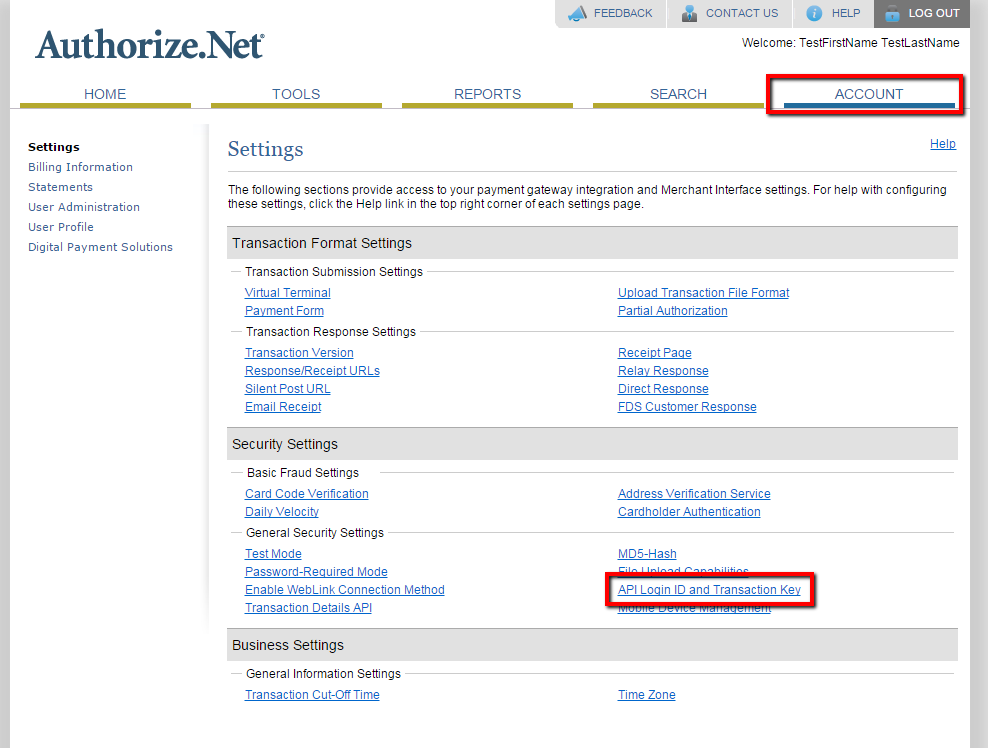
On the main page, your API Login ID is shown, copy this to the Gateway Login field in Event Manager.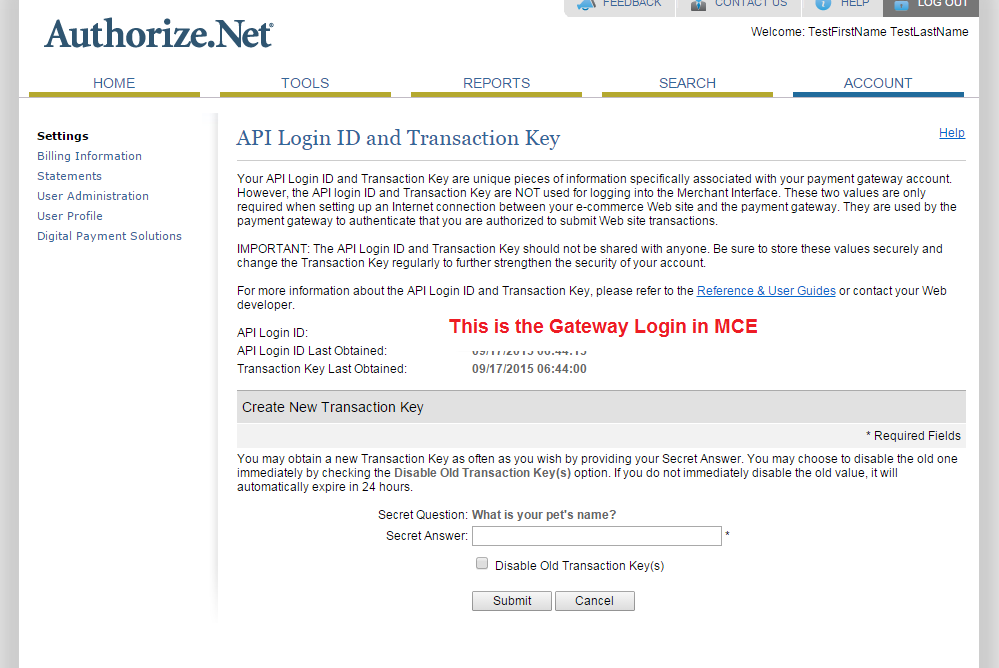
Answer the security question at the bottom of the page to generate a Transaction Key (if you don't already have it saved somewhere else). Note that if you use your Authorize.net gateway for other solutions, be careful not to click Disable Old Transaction Key(s) as it will render your old integrations useless.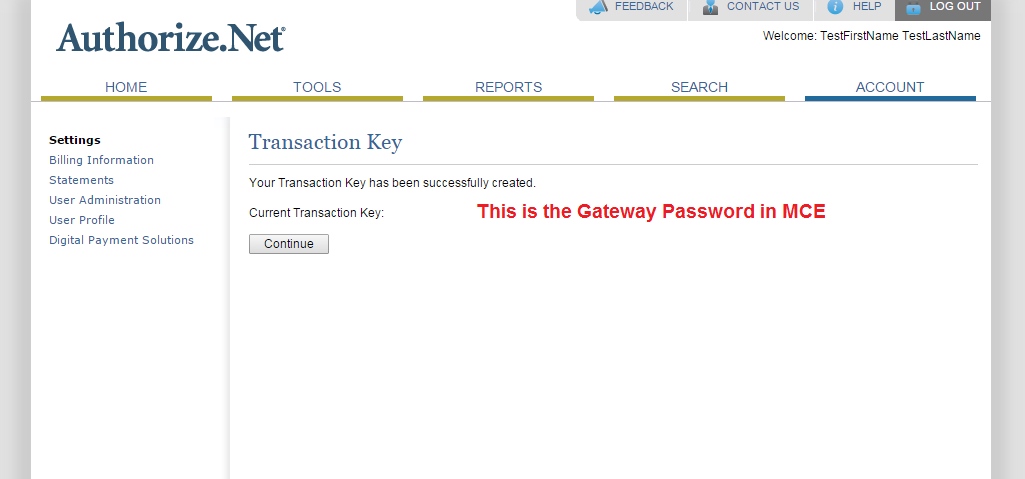
After copying your Transaction Key, the completed Authorize.net setup in Event Manager would look as below.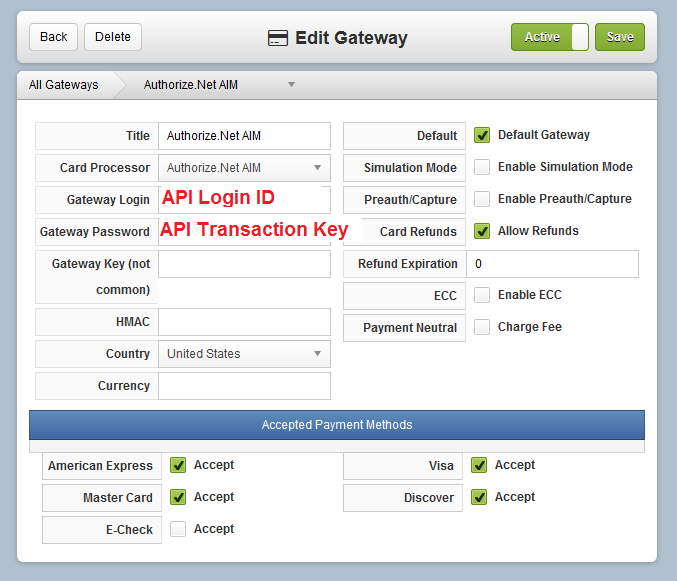
Please Note: You can add eChecks to your gateway, however only USD is supported by Authorize.net.
Setting Up your Authorize.net Gateway in Configio
Updated
Have more questions? Submit a request